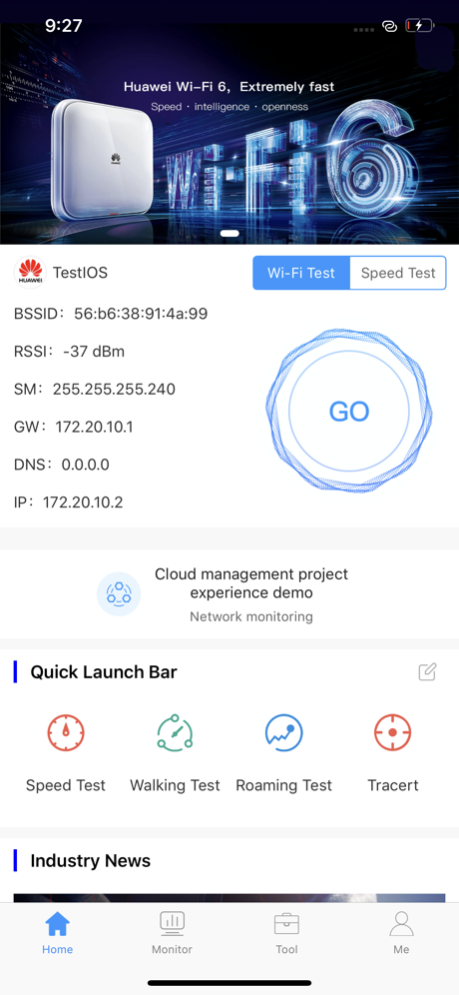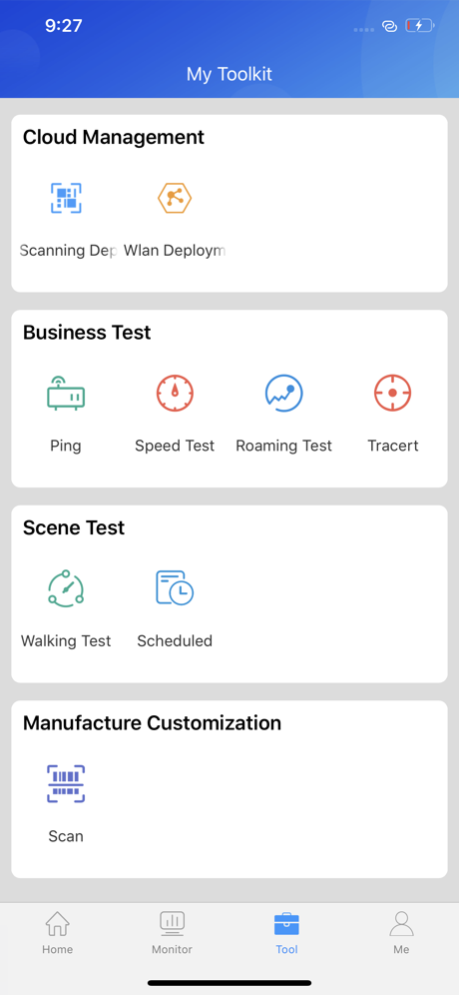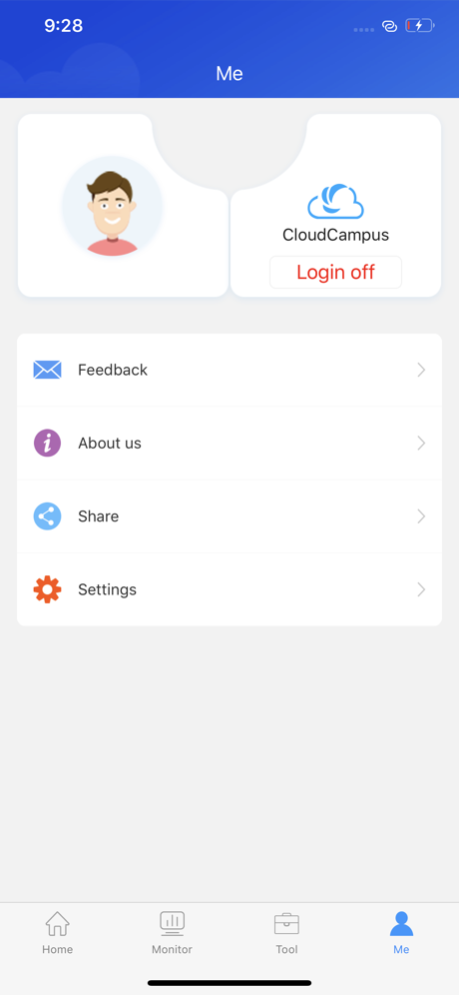CloudCampus APP 23.6.2
Continue to app
Free Version
Publisher Description
1. Allows you to import information about switches, firewalls, routers, and APs to the Agile Controller by scanning their barcodes.
2. Enables Fit, Fat, and cloud APs to go online on the Agile Controller through barcode scanning or management SSID connection.
3. Rapid deployment is recommended when a few APs need to be deployed or no drawing is provided for deployment. Scanning the barcode or selecting a management SSID is recommended for campus or common office scenarios.
4. Environment scan: Display the strength, bandwidth, channel, etc.
5.One-click acceptance: ping, co-channel interference, speedtestetc., give conclusions, recommendations, etc.;
6. Acceptance of the entire network, support for multi-point acceptance testing on drawings, export PDF report;
7 Toolbox: iperf, speedtest, roaming test, etc.;
Jun 20, 2023
Version 23.6.2
修复了已知问题
About CloudCampus APP
CloudCampus APP is a free app for iOS published in the System Maintenance list of apps, part of System Utilities.
The company that develops CloudCampus APP is Huawei Technologies Co., Ltd.. The latest version released by its developer is 23.6.2.
To install CloudCampus APP on your iOS device, just click the green Continue To App button above to start the installation process. The app is listed on our website since 2023-06-20 and was downloaded 0 times. We have already checked if the download link is safe, however for your own protection we recommend that you scan the downloaded app with your antivirus. Your antivirus may detect the CloudCampus APP as malware if the download link is broken.
How to install CloudCampus APP on your iOS device:
- Click on the Continue To App button on our website. This will redirect you to the App Store.
- Once the CloudCampus APP is shown in the iTunes listing of your iOS device, you can start its download and installation. Tap on the GET button to the right of the app to start downloading it.
- If you are not logged-in the iOS appstore app, you'll be prompted for your your Apple ID and/or password.
- After CloudCampus APP is downloaded, you'll see an INSTALL button to the right. Tap on it to start the actual installation of the iOS app.
- Once installation is finished you can tap on the OPEN button to start it. Its icon will also be added to your device home screen.